Read the previous article
Reports
Skip to main content
Skip to menu
Skip to footer

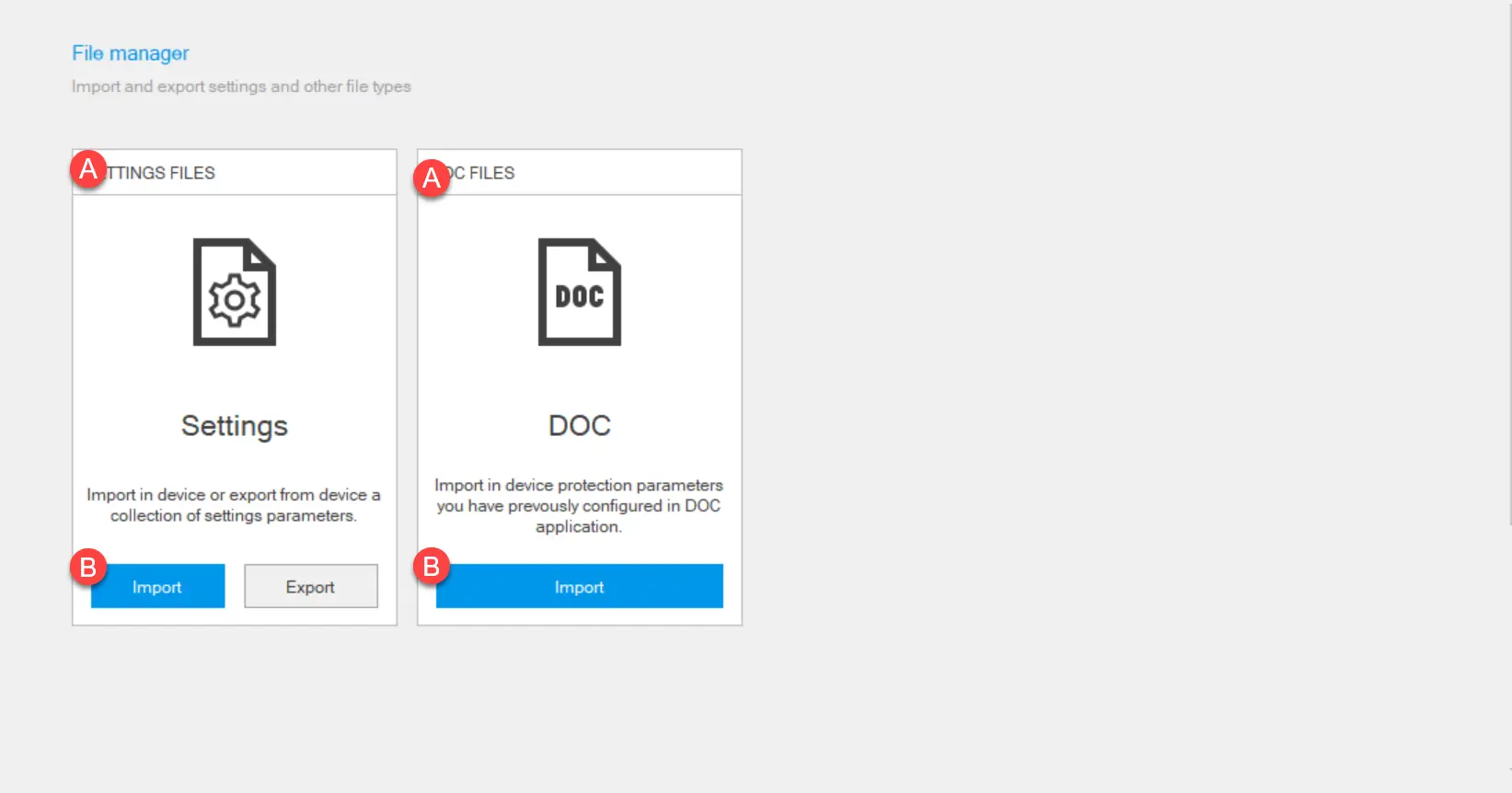
Ekip Connect
Everything in view, all under control
Select your language
Select your language
File Manager
Description of the function
The File Manager function makes it possible to export the parameters configured on a device, save them on the PC and then import them into another device of the same type to facilitate configuration.
IMPORTANT: this is only guaranteed to work between devices with the same configuration (release, protection devices, functions and packages). Otherwise, some configurations/parameters may not be transferred. The transfer does not include enabling of packages Marketplace.
Note: the exported file cannot be consulted. To export and view configuration parameters, use the Reports function (see Reports).
Note: the exported file cannot be consulted. To export and view configuration parameters, use the Reports function (see Reports).
It is also possible to import a configuration file generated with DocWeb to set certain device parameters also managed by Ekip Connect.
Requirements
| Access to the function | Unrestricted |
|---|---|
| Type of devices that support the function |
|
| Device status | Connected and communicating |
| Type of connection with the device | Connection via Ekip T&P and Ekip Programming |
>> For more details on supported devices and requirements for each, please refer to document 9AKK108467A9238 available here.
What it looks like
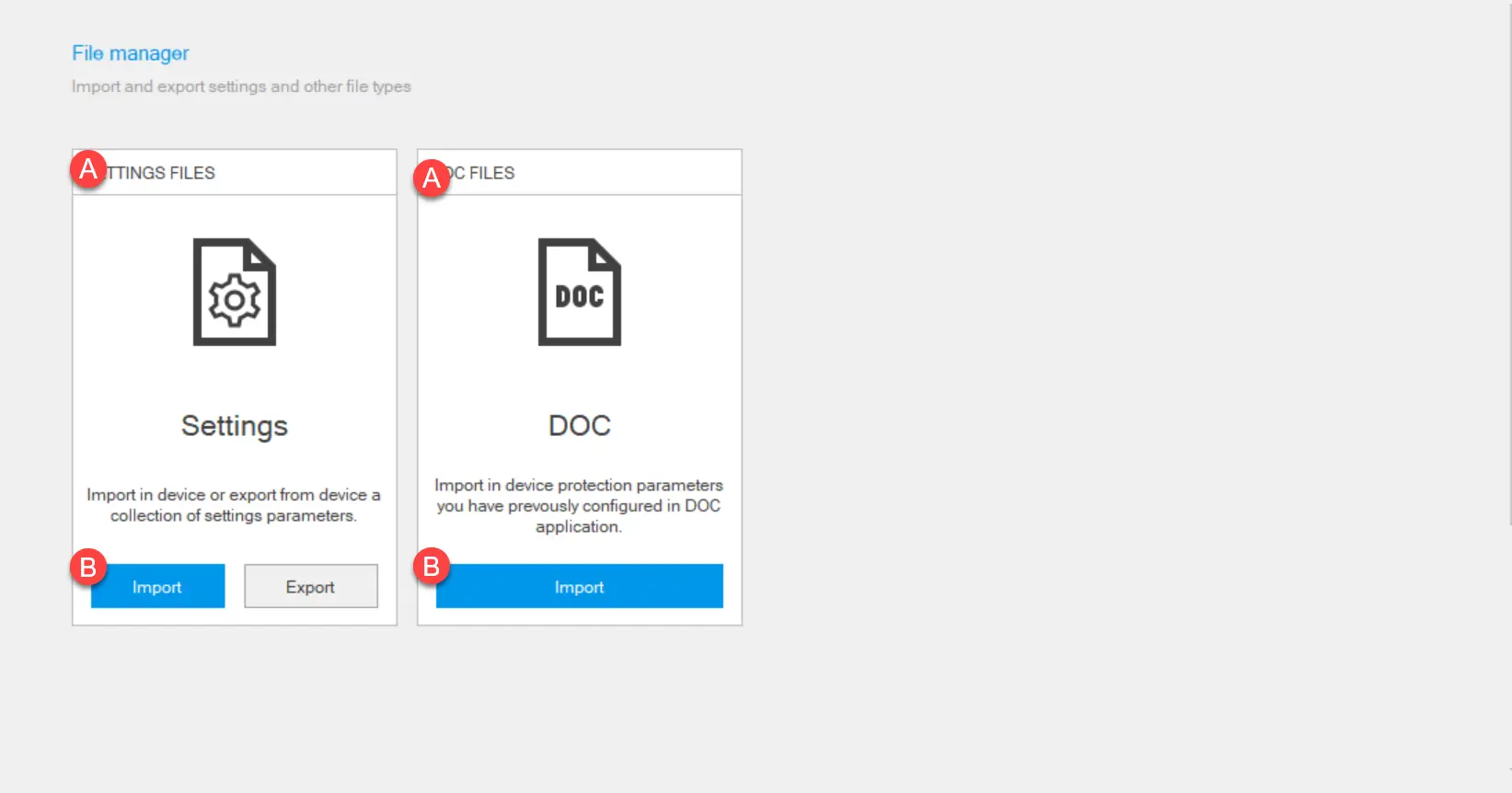
| Part | Description |
|---|---|
| A | File Manager mode |
| B | Action buttons |
Export the settings file
- With the device already configured, connected and communicating with Ekip Connect, click on Tools > File Manager.
- In Settings file, click on Export.
- Select where to save the file: Ekip Connect generates and saves an .enc file named according to the following syntax Product_name_Tag_name_Settings_YYMMDDHHMMSS.
Note: the .enc format is a proprietary format that can only be read with Ekip Connect.
Export a settings file
- With the device to be configured connected and communicating with Ekip Connect, click on Tools > File Manager.
- In Settings file, click on Import.
- Select the .enc file to be imported.
- To select which settings to import, click on Filter, uncheck the settings you do not wish to import and click on Import. Otherwise, to import all settings, click on Import all: Ekip Connect displays all settings involved in the import, with the imported value and the value on the device before and after the import
- Check that each setting is imported correctly. If the setting is imported correctly, the
icon appears in the In Sync column.
- Click on Next.
- If any settings were not imported correctly, repeat the procedure by importing only those settings that were not imported. If the import fails, contact ABB.
Import a DOC file
- With the device to be configured connected and communicating with Ekip Connect, click on Tools > File Manager.
- In DOC file, click on Import.
- Select the .doc file to be imported.
- To select which settings to import, click on Filter, uncheck the settings you do not wish to import and click on Import. Otherwise, to import all settings, click on Import all: Ekip Connect displays all imported settings, with the imported value and the value on the device before and after the import.
- To interrupt the setting, click X to close the window, otherwise click on Next: Ekip Connect writes the values of the settings to the communicating device.