Read the previous article
Send Frame
Skip to main content
Skip to menu
Skip to footer

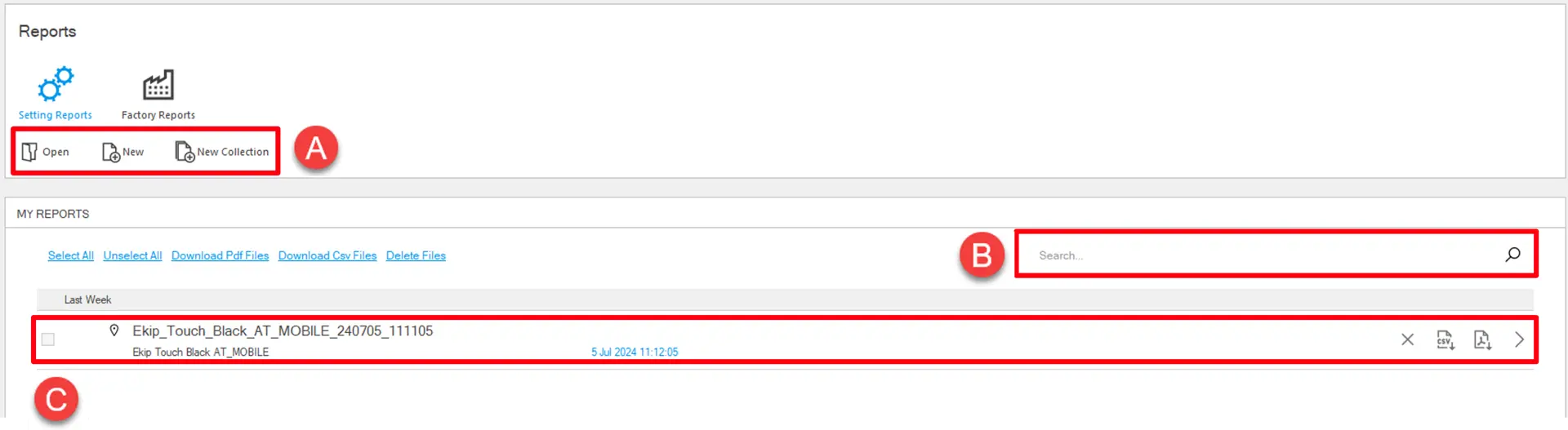
What it looks like
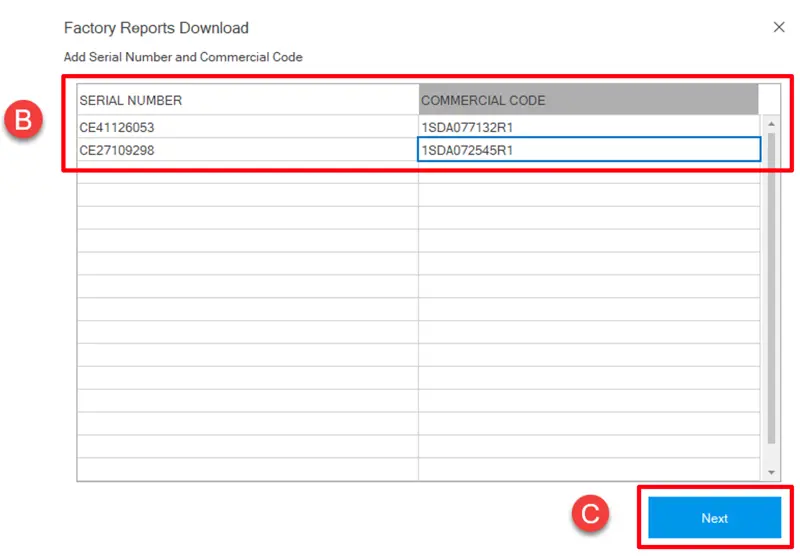
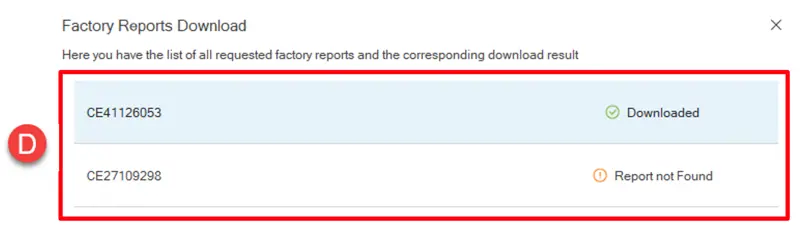
Ekip Connect
Everything in view, all under control
Select your language
Select your language
Reports
The Reports function allows you to generate, print and download the following documentation:
- the Settings Report, which is a report containing all the information contained in the device memory, and thus also with the values of all the parameters set and measurements recorded on the device connected.
- the Factory Report, which is a report made by the factory after the manifacturing process of on your device regarding some specific tests
Setting Reports
| Access to the function | Unrestricted |
| Type of devices that support the function |
|
| Device status | Connected and communicating |
| Type of connection with the device | Connection via Ekip T&P, serial network (Modbus RS485) and Ethernet (Modbus TCP) |
>>For more details on supported devices and requirements for each, please refer to document 9AKK108467A9238 available here.
What it looks like
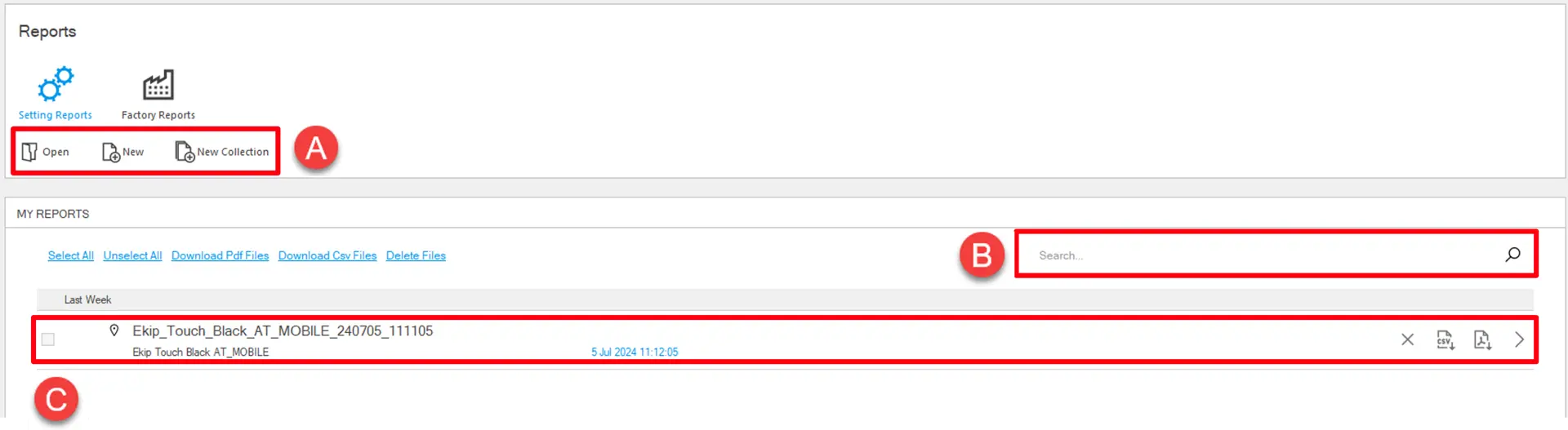
| Part | Description |
|---|---|
| A |
|
| B | Field to search for a report by name |
| C | List of Settings and Factory reports generated. The following information is provided for each report:
|
Generate a report
- With the device connected and communicating with Ekip Connect, click on Tools > Reports.
- Click on New.
- Enter the name of the report, for example, the name assigned to the device in the installation.
- Click on Save report: Ekip Connect generates and displays the report of the information in the device memory.
- If required, download or print the report.
View a report
- In Tools > Reports, identify the required report. If necessary, use the search field
- Position the cursor on the relevant line of the report: the report action buttons appear.
- Click on
: the report opens.
Open a report saved on the PCIn Tools > Reports, click on Open and select the .pdf or .csv file of a report previously generated and downloaded with Ekip Connect: the report opens.
IMPORTANT: the data visible in the report depends on the role of the user viewing it
Factory reports
| Access to the function | Unrestricted |
| Type of devices that support the function | Circuit breakers |
What it looks like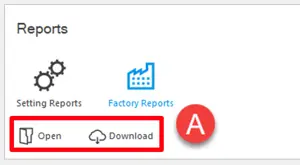
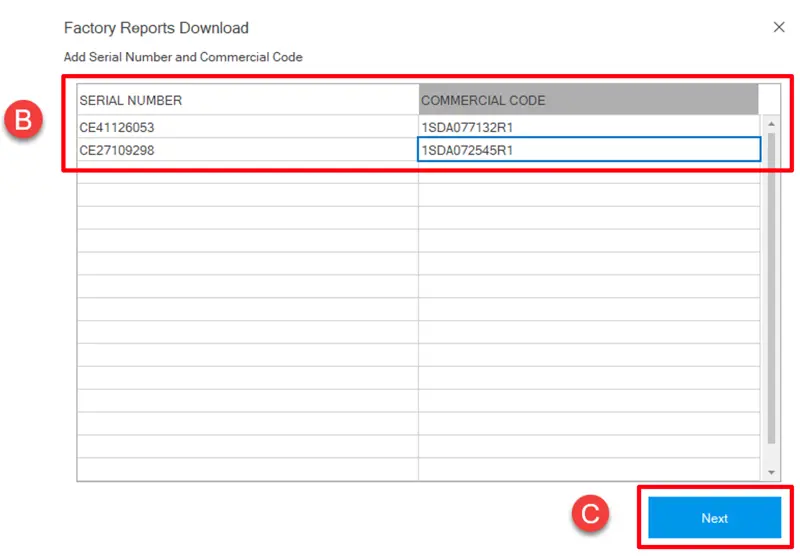
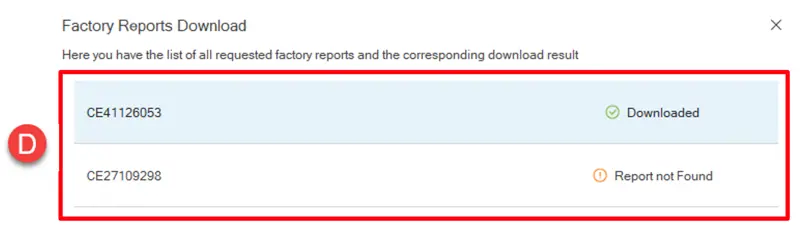
| Part | Description |
|---|---|
| A |
|
| B | Form to fill with the Serial Number and the Commercial Code of the devices requested |
| C |
|
| D | Summary page of all the factory tests selected with their corresponding download result |
 : deletes the reports
: deletes the reports : downloads the report in .csv format
: downloads the report in .csv format : downloads the report in .pdf format
: downloads the report in .pdf format