Data Logger
Path in Classic view: Classic view > Datalogger
Description of the function
The function Datalogger allows the recording of data associated with a trigger event. The data recorded are:
- analog measurements, i.e. phase currents and line-to-line voltages
- digital events, i.e. protection events or alarms, circuit-breaker status signals, protection trips.
Operating principle
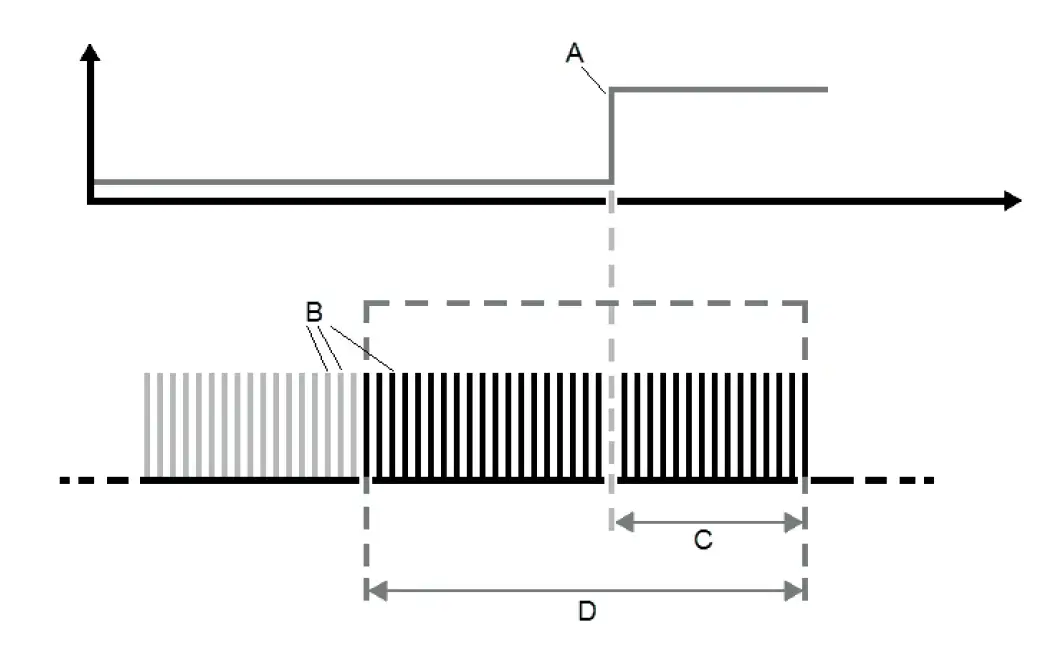
Datalogger in Ekip Connect
- enable/disable the function
- Start/Stop recording
- configure recording parameters
download the recording to analyze it with function Data Viewer
>> For more details on supported devices and requirements for each, please refer to document 9AKK108467A9238 available here.
What it looks like
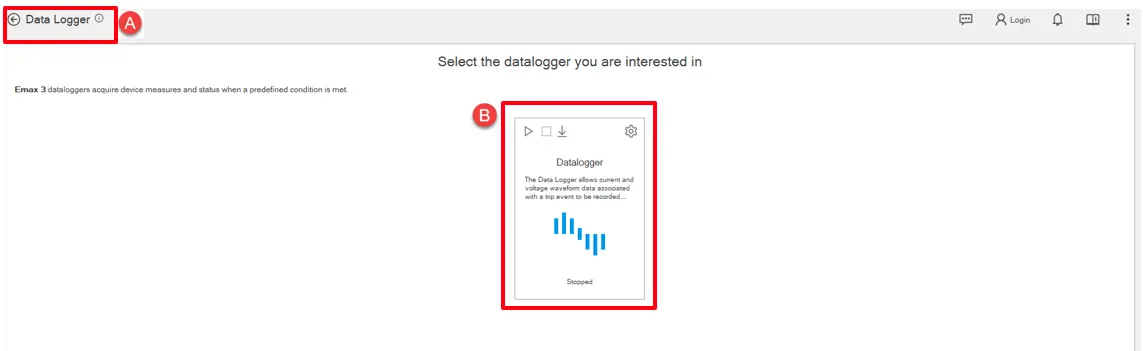
| Part | Description |
|---|---|
| A | Button to go back to the menu Tools |
| B | Tool layout where Datalogger operations may be executed. |
Datalogger layout tooltip
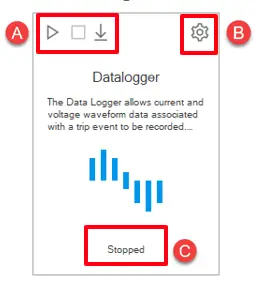
| Part | Description |
|---|---|
| A | Tooltip button area Start: Button to start datalogger recording Stop: Button to finalize the running datalogger recording. Download: Button to download the recorded datalogger. This button is only enable if datalogger is stopped. |
| B | Download Options: Options button to enable datalogger and set parameters about the recording (number of register, sampling frequency, stop delay). |
| C | Dynamic label to inform user about the status of datalogger. The available status are ready, running and stopped. |
Settings Data Logger
Configuration is mainly done in the "Options" window which is reached via "Download options" button from tooltip.
Options window mainly consisted of 2 parts ; "General" and "Trigger" sections.
In section "General", enabling of function and usual configuration for the datalogger is managed. User decides the number of the register in sample, sampling frequency and stop delay for that datalogger record.
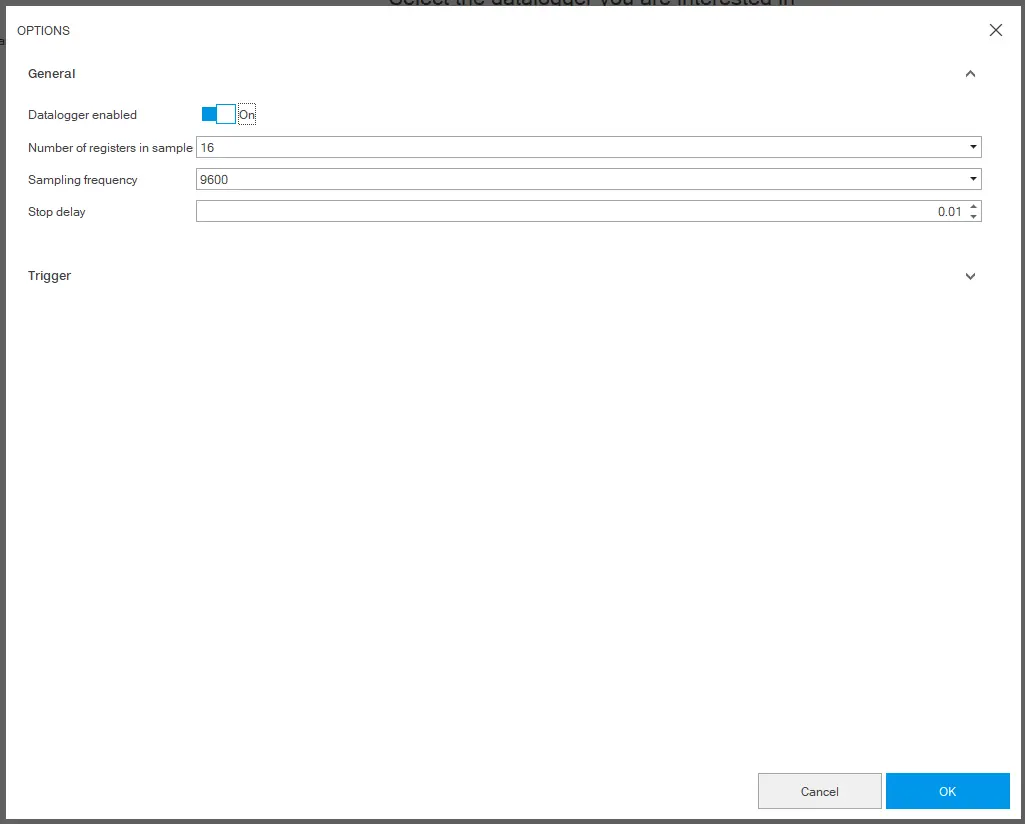
| Element | Description |
|---|---|
| Datalogger enabled | A button to enable/disable datalogger functionality |
| Number of register in sample | Number of register in sample (8, 16, 32) |
| Sampling frequency | Frequency of data collection. The higher the sampling frequency, the shorter the recording duration. (1200, 2400, 4800, 9600) |
| Stop delay | A button to set stop delay. It refers the duration, in seconds, of the recording after the trigger event. Maximum limit is 10 sec and available. |
In section Trigger, user selects the desired trigger from the list of trigger event.
Start recording
- With the device connected and communicating with Ekip Connect, click on Tools > Data Logger.
- Check that the status of the command to enable the function (Download options --> Enable) is Enabled .
- Click on
and configure recording in "General" section.
- To cancel the changes, click on Cancel. To save the configuration, click on OK : the settings are automatically saved and transmitted to the device.
- Click on Trigger and set the trigger type.
- To cancel the changes, click on Cancel. To save the configuration, click on OK: the settings are automatically saved and transmitted to the device.
- Click on Start Datalogger: Recording is initialized.
- Click on Stop Datalogger: Recording is stopped and ready to download.
Download a recording
- With the device connected and communicating, click on Download Datalogger .
- Select where to save the file and the interval of the recording you want to download: Ekip Connect saves an .abb file named according to the following syntax: CBTagName_Datalogger_YYYYMMDDhh:mm:ss.
Sampling Frequency (hz) | Number of Register in Sample | Size of Datalogger file (s) |
|---|---|---|
| 1200 | 8 | 13.6 |
| 16 | 6.8 | |
| 32 | 3.4 | |
| 2400 | 8 | 6.8 |
| 16 | 3.4 | |
| 32 | 1.7 | |
| 4800 | 8 | 3.4 |
| 16 | 1.7 | |
| 32 | 0.85 | |
| 9600 | 8 | 1.7 |
| 16 | 0.85 | |
| 32 | 0.425 |