Read the previous article
Serial bus scan
Skip to main content
Skip to menu
Skip to footer

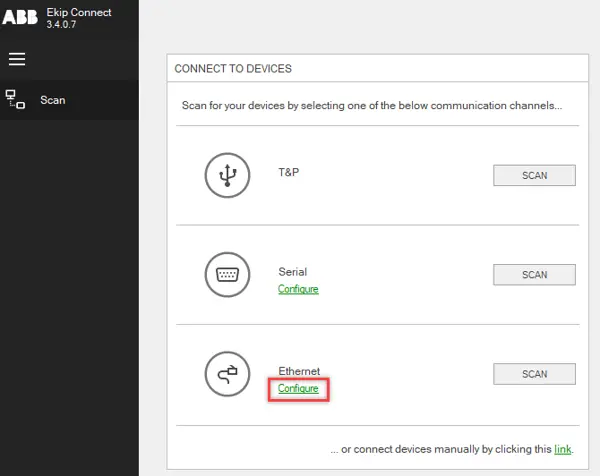
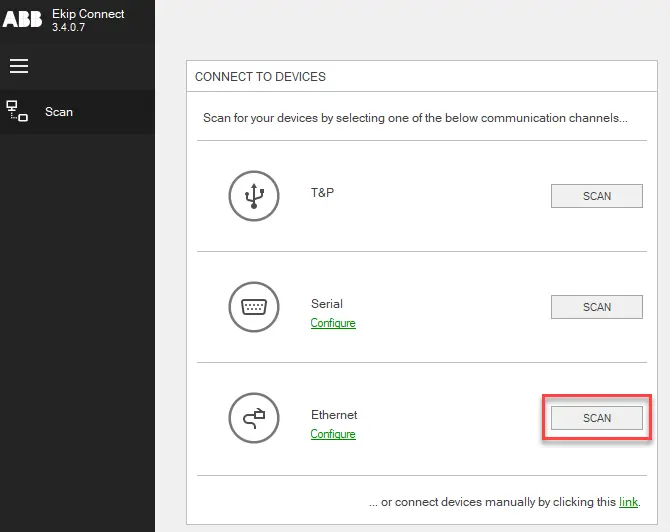
Ekip Connect
Everything in view, all under control
Select your language
Select your language
Ethernet network scan
Note: communication with the Ethernet module (Ekip Com modbus TCP) is only possible if the “Local bus” parameter is enabled. Please refer to the device manual for information on enabling it.
How to start scanning via Ethernet
The procedure for scanning to search for devices connected by Ethernet network is described below.
- On page Scanning in Connection to devices, to configure Ethernet network parameters, click on Configure next to network.
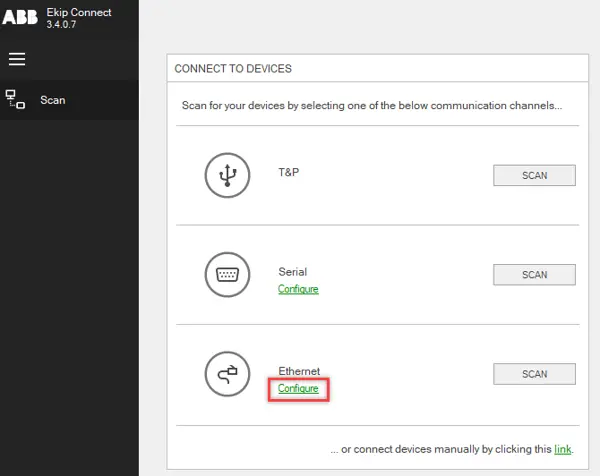
- Set the parameters and click on OK.
IMPORTANT: the values set must match those set on the device.
>> For details on the network communication parameters, see Ethernet scan parameters.
>> For details on the network communication parameters, see Ethernet scan parameters.
- Click on SCANNING next to network: Ekip Connect starts the scan.
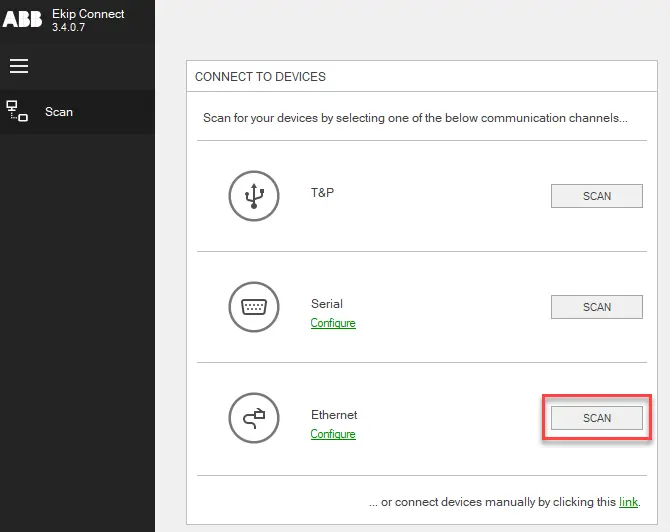
Note: while scanning is in progress, it is possible to use Ekip Connect. However, it is not possible to launch another scan.
- When scanning is finished, proceed as follows:
| If it found... | Then... | And then... |
|---|---|---|
only one device |
| 1. Check that the device status is CONNECTED. 2. Select the required page and start configuring and monitoring the device. |
more than one device |
| 1. Click on SELECT corresponding to the device in question. 2. Check that the device status is CONNECTED. 3. Select the required page to start configuring and monitoring the device. |
Note: if the scan terminates and no device has been found, consult “Troubleshooting”.
Ethernet scan parameters
The parameters for the Ethernet scan are described below.
| Parameter | Description |
|---|---|
Network adapters | Allows you to select the network adapter. IMPORTANT: if a new adapter has become available while performing Ekip Connect, click on Refresh.
|
| Timeout | Maximum wait time for a response from the devices being searched for. |
IP Addresses |
|
| Slave Addresses | Slave address of the device. |